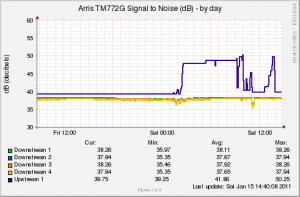Like many a Netflix subscriber, I eagerly went to my mailbox on Friday like it was Christmas to get my Netflix for Wii disc that arrived in the mail! For the unfamiliar, this lets you use Netflix’s instant streaming/on-demand service on your Nintendo Wii.
My Equipment Setup:
My home “entertainment” setup is nothing spectacular. A 25″ Sony Trinitron TV (circa 2004), a Nintendo Wii connected to the TV via the standard composite cable and to the Internet via the built-in wireless adapter using a WPA encrypted 802.11g connection. The wireless router is an old Linksys WRT54G running the Tomato firmware.
Netflix for Wii Setup:
Setting up Netflix on the Wii was relatively simple. Pop in the Netflix disk and start it like it was any other game. Initially, it will generate a 6 digit code and then ask you to go to http://www.netflix.com/Wii and enter the code. Once the code is entered, the Wii picks up on it and then starts loading the movie selections and your Instant Queue from the Internet and you’re good to go.
Usage:
The navigation is of the interface is pretty simple. You’re given categories you can look through for content (i.e. Your Queue, New Releases, Comedy, Drama, etc) that are easily traversed with the Wii’s arrow keys. To select something, you use the A button and you can go backwards or up a level via the B button. Once you find something you are interested in, you can either start playing it immediately or add it to your queue for later viewing.
Impressions:
Overall, I’ve been really pleased with the experience. The quality of the video is almost on par with what I get from a DVD. Over the last 8 or so years of using wireless networking (802.11a/b/g), I had expected to have to deal with lots of jitter in the audio or video, if not “buffering” conditions like you get sometimes with online video. I’ve rarely seen any evidence that I was watching content from a streaming video source. Even when I do, it’s barely noticeable (a half-second lag in video that corrects itself so you don’t lose audio/video sync) and I’ve only seen it a couple times. While the selection of streaming content isn’t anywhere near equal to what you can get through the mail from Netflix, it still is pretty decent. I’ve found plenty of things so far that I’m interested in viewing (both new content and movies I haven’t seen in years). I’m hoping in the months and years to come that it becomes more equal!
There are only a few downsides I’ve run into so far, but none of them are really major. Currently there doesn’t seem to be any support for subtitles or closed captioning (which I find handy when I’m stuffing my face with yummy noms). There doesn’t appear to be a fast-forward or rewind function like a regular DVD, VCR or DVR, but you can skip forward and back by something akin to chapter selection on a DVD (but broken up into much smaller time chunks). It’s hard to tell if this is Netflix or the source the content was made from, but there is a lot of change in the audio volume during a viewing. Like some DVD movies, a volume that is good for hearing characters talk will blow you out of the water during an action scene or when a song comes on. As an apartment dweller who is paranoid about being too loud, this can be a bit frustrating as you may be adjusting the volume a lot during a viewing.
Conclusion:
I love me some Netflix on the Wii and my couch is going to be getting so much quality time that my bed will become jealous.